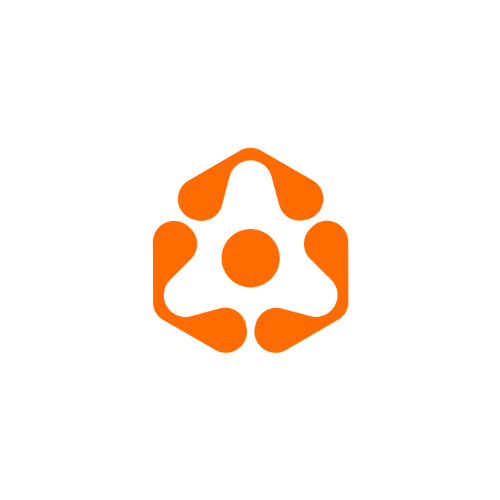🚀 Run the Operator on a VPS
In this Guide:
- Install dependencies
- Install the
drosera-operatorCLI - Register your operator
- Create db directory
- Configure and Install the systemd service file
- Enable and start the
drosera-operatorservice - Configure the
ufwfirewall - Configure Root Operator (Whitelisted Testnet Operators Only)
Prequisites
- General linux systems knowledge
- General terminal knowledge
- General cloud networking knowledge
Install dependencies
sudo apt-get install -y curl clang libssl-dev tar ufw-
Currently we only officially support Ubuntu 22.04 and newer. However, it is definitely possible to run drosera-operator on other hardware and OSes. However, you may have other dependencies and installation steps specific to your OS.
-
On non debian systems, use the package manager of your OS to install dependencies.
-
It is possible that your OS will have more dependencies what we have listed here. You can use your package manager to install whatever missing packages you might need if your
drosera-operatorerrors because of a missing package.
Install the drosera-operator CLI
- First we need to install the
droseruputility
curl -L https://app.drosera.io/install | bash- This script installs the
droserauputility into your current user's home directory under a.droseradirectory. It also adds a line in the current user's shell profile file (e.g..bashrc) that adds the.drosera/bindirectory to the$PATHsystem variable. - Follow the terminal prompt to bring the droseraup utility into the $PATH variable.
## Example terminal output:
Run 'source /home/user/.bashrc' or start a new terminal session to use droseraup.- Next we will install the
droseraanddrosera-operatorcli
droseraup- This command installs the
latestversion of thedroseraanddrosera-operatorcli in the home directory of the current user under a.droseradirectory right alongside thedroserauputility. If you want a specific version of the cli tools, you can run the droseraup command with a version:
droseraup -v v1.19.0- Alternatively, (for automation, idempotency needs, and fewer possible failure points) you can install the pre-packaged binaries directly from the releases repository into any location you prefer (e.g.
/usr/bin/). Make sure to setVERSIONvariable to the version you are attempting to download.
mkdir -p /home/${USER}/.drosera/bin
VERSION="v1.20.0"
curl -LO "https://github.com/drosera-network/releases/releases/download/${VERSION}/drosera-operator-${VERSION}-x86_64-unknown-linux-gnu.tar.gz"
tar -xvf "drosera-operator-${VERSION}-x86_64-unknown-linux-gnu.tar.gz"
cp drosera-operator /home/${USER}/.drosera/bin/Register your operator
- See Registration documentation for concerns regarding what private key to use or not use.
drosera-operator register --eth-rpc-url https://ethereum-rpc.publicnode.com --eth-private-key <<YOUR_ETH_PRIVATE_KEY_HERE>>Create db directory
- We want a persistent location that is accessible by the service runner.
- These permissions are specific to your use case, so we will make the service runnable by root and the directory accessible by root. Adjust the permissions and the systemd user as needed.
sudo mkdir -p /var/lib/drosera-data
sudo chown -R root:root /var/lib/drosera-data
sudo chmod -R 700 /var/lib/drosera-dataConfiguring the systemd Service File
-
This step is probably the one that is nearly impossible to fully cover in a guide. The
drosera-operatorhas many customizable features, and until you have determined your use case needs, it is impossible to make this guide fit all possible configurations. -
That said, we will give a good starting configuration with reasonable defaults for Ethereum Mainnet and Hoodi testnet. Please refer to our Run the Node guide for all of the configurations, command line argument, and environment variable options and their effects on how the
drosera-operatorruns. -
Before running the command below, we will explain the environment variables and what they configure. If you need an explanation of the anatomy of a systemd service file, this DigitalOcean Guide will get you most of the way there.
DRO__DATA_DIR: The path to the data directory to use for persistence when not in dev modeDRO__DROSERA_ADDRESS: The address of the main Drosera proxy contract to interact withDRO__LISTEN_ADDRESS: The network interface to bind the Operators RPC and P2P server toDRO__ETH__CHAIN_ID: The Ethereum chain idDRO__ETH__RPC_URL: The node used for querying and sending transactions. You will want to set this to an Ethereum RPC that is not rate limited. Usually public nodes have significant rate limits that will cause your operator to fail RPC calls to the chain.DRO__ETH__BACKUP_RPC_URL: A backup Ethereum RPC if the primary RPC node becomes unresponsive. This arg is optional. Again, this should also be a non rate-limited RPCDRO__ETH__PRIVATE_KEY: CHANGE THIS VALUE BELOW. The private key used to sign transactions. Please keep this secure.DRO__NETWORK__P2P_PORT: The TCP port to bind the P2P server toDRO__NETWORK__EXTERNAL_P2P_ADDRESS: CHANGE THIS VALUE BELOW. The external address to reach the Operator node at for p2p communications. This is required for the Operator to be discoverable by other nodes. The public address can either be an IP address or a domain name. If a domain name is used, the domain must resolve to the public IP address of the Operator. It is important to note, that this is the public IPv4 address of your VPS.DRO__SERVER__PORT: The TCP port to bind the rpc server to. This port is the port that must be properly allowed through the firewall in order for liveness data to be visible on the frontend.DRO__GAS_REIMBURSEMENT_REQUIRED: Whether or not gas reimbursement is required to submit a claim. Default is false.
-
It is also important to understand what the
ExecStartdirective is doing.
ExecStart=/home/user/.drosera/bin/drosera-operator node- This start directive is telling systemd how to start the service. In our case, we are giving it the path to the
drosera-operatorbinary and the subcommandnode. - IMPORTANT: If you installed your
drosera-operatorbinary into a different location, or your current username is notuseryou need to change the path to be the path of yourdrosera-operatorbinary location. You can figure out this information by runningwhereis drosera-operatorin your terminal. - Once you've made all of the configuration changes to your systemd service file below, you are ready to create a systemd service file in the
/etc/systemd/system/directory with the namedrosera-operator.service
sudo tee /etc/systemd/system/drosera-operator.service > /dev/null <<EOF
[Unit]
Description=Service for Drosera Operator
Requires=network.target
After=network.target
[Service]
Type=simple
Restart=always
# Ethereum Mainnet
Environment="DRO__DROSERA_ADDRESS=0x01C344b8406c3237a6b9dbd06ef2832142866d87"
Environment="DRO__ETH__CHAIN_ID=1"
Environment="DRO__ETH__RPC_URL=https://ethereum-rpc.publicnode.com"
Environment="DRO__ETH__BACKUP_RPC_URL=https://1rpc.io/eth"
# Hoodi Testnet
# Environment="DRO__DROSERA_ADDRESS=0x91cB447BaFc6e0EA0F4Fe056F5a9b1F14bb06e5D"
# Environment="DRO__ETH__CHAIN_ID=560048"
# Environment="DRO__ETH__RPC_URL=https://ethereum-hoodi-rpc.publicnode.com"
# Environment="DRO__ETH__BACKUP_RPC_URL=https://1rpc.io/hoodi"
Environment="DRO__DATA_DIR=/var/lib/.drosera/data"
Environment="DRO__LISTEN_ADDRESS=0.0.0.0"
Environment="DRO__ETH__PRIVATE_KEY=<<YOUR_ETH_PRIVATE_KEY_HERE>>"
Environment="DRO__NETWORK__P2P_PORT=31313"
Environment="DRO__NETWORK__EXTERNAL_P2P_ADDRESS=<<YOUR-PUBLIC-VPS-IP-ADDRESS>>"
Environment="DRO__SERVER__PORT=31314"
Environment="DRO__GAS_REIMBURSEMENT_REQUIRED=true"
ExecStart=/home/${USER}/.drosera/bin/drosera-operator node
[Install]
WantedBy=multi-user.target
EOFEnable and start the drosera-operator service
- Load the systemd service file
sudo systemctl daemon-reload- Start the
drosera-operatorservice
sudo systemctl start drosera-operator.service- Enable the
drosera-operatorservice so it will restart on system reboot
sudo systemctl enable drosera-operator.service- Confirm
drosera-operatorstatus
sudo systemctl status drosera-operator.service- Follow logs
sudo journalctl -u drosera-operator.service -f- Stop following logs
Ctrl+C- NOTE: the
WARN drosera_services::network::service: Failed to gossip message: InsufficientPeerswarning can be ignored. - If your
drosera-operatoris not opted into any traps, you will not see very many logs. We will cover opting into traps in another section.
At this point, you can confirm that public RPC communication is properly configured on your drosera-operator with the following curl command. Run this command from a terminal that is not on the same network as the VPS.
curl --location 'http://${YOUR_EXTERNAL_ADDRESS}:${SERVER_PORT}' \
--header 'Content-Type: application/json' \
--data '{
"jsonrpc": "2.0",
"method": "drosera_healthCheck",
"params": [],
"id": 1
}'- In the command
${YOUR_EXTERNAL_ADDRESS}should be the same as what you set for the value ofDRO__NETWORK__EXTERNAL_P2P_ADDRESSin the service file. And${SERVER_PORT}should be what you set for the value ofDRO__SERVER__PORTin the service file.
Configure the ufw firewall
- Finally, we need to secure the VPS with a software firewall. It should be noted that you can achieve similar security using your cloud provider's network firewall that is configured outside of the VPS. Since we don't know what cloud provider you are using, we will demonstrate the firewall using
ufwas our software firewall. - Allow
sshtraffic
sudo ufw allow ssh
sudo ufw allow 22- Allow
drosera-operatorports
sudo ufw allow 31313/tcp
sudo ufw allow 31314/tcp- Enable the
ufwfirewall
sudo ufw enable- After you have enabled the
ufwfirewall, you can again confirm RPC connectivity with your drosera-operator using the followingcurlcommand. Run this command from a terminal that is not on the same network as the VPS.
curl --location 'http://${YOUR_EXTERNAL_ADDRESS}:${SERVER_PORT}' \
--header 'Content-Type: application/json' \
--data '{
"jsonrpc": "2.0",
"method": "drosera_healthCheck",
"params": [],
"id": 1
}'